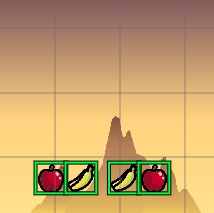Align layout tools
The Align tools provides shortcuts for laying out objects in the same line. The alignment line could be one of the following: Left, Center, Right, Top, Middle, and Bottom.
Let’s see the lines starting with this configuration:
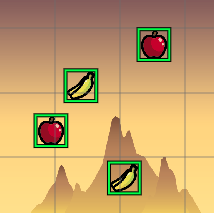
Align Left
Align to the vertical line with a minimus X:
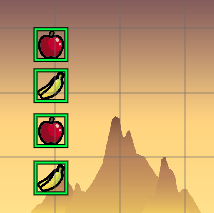
Align Center
Align to the vertical line with the average X:
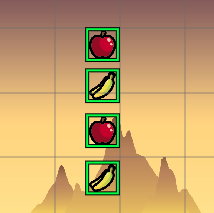
Align Right
Align to the vertical line with a maximum X:
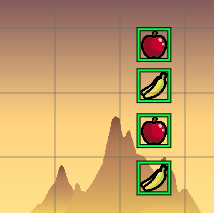
Align Top
Align to the horizontal line with a minimus Y:
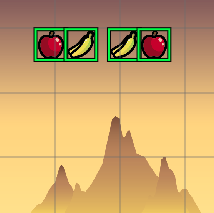
Align Middle
Align to the horizontal line with the average Y:
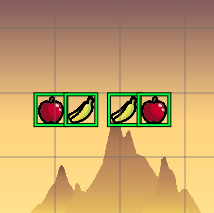
Align Bottom
Align to the horizontal line with a maximum Y: