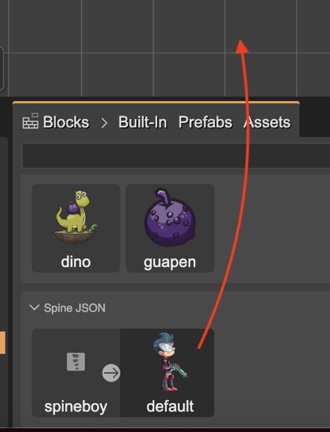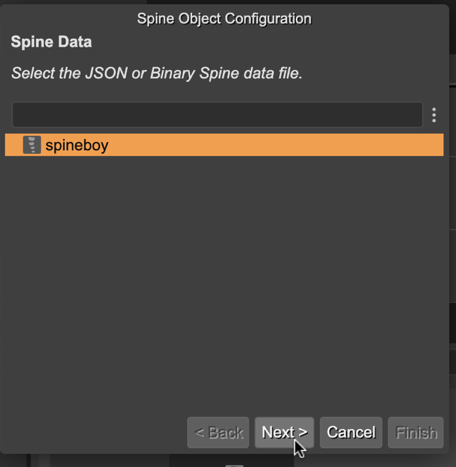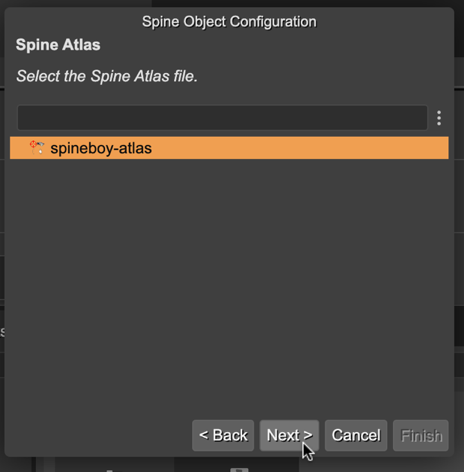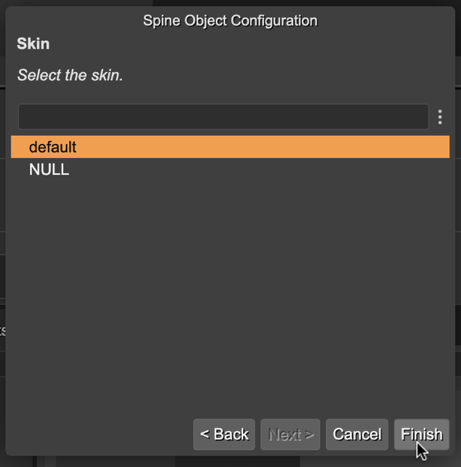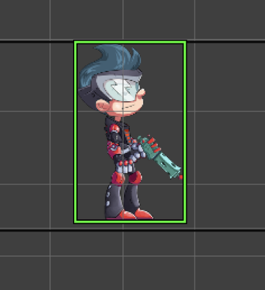Creating a SpineGameObject
The SpineGameObject is the Phaser game object implementation to display, control, and customize Spine animations.
The Spine Phaser runtime provides the spine() factory for creating a SpineGameObject. This is an example:
const spineObject = this.add.spine(400, 500, "spineboy", "spineboy-atlas");
But you don’t need to write that code. The Scene Editor can generate that code for you. You only need to drag a Spine block from the Blocks view and drop it on the scene.
Let’s see the different ways of doing this.
Create a Spine object with a SpineGameObject built-in block
The main way of adding a SpineGameObject to the scene is by dropping the SpineGameObject block on the scene. This block is located in the Built-in section of the Blocks view, under the Spine folder. Drag it and drop it on the scene:
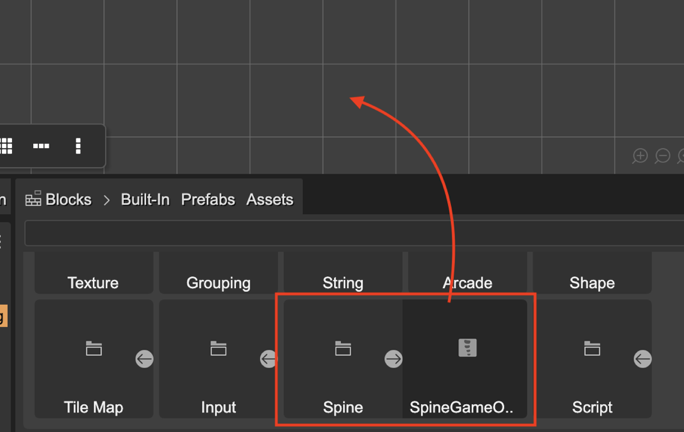
It opens a configuration dialog for selecting the skeleton data key and the atlas key to be used by the SpineGameObject. Every SpineGameObject requires a reference to the skeleton data and the atlas. This means, you first have to add the skeleton data and atlas files to an Asset Pack file. In addition, the Scene Editor requires that you select the skin of the animation.
This is the workflow:
Select the skeleton data and press Next:
Select the atlas and press Next:
Select the skin and press Finish:
Finally, it adds the SpineGameObject to the scene:
Create a Spine object with a skeleton data block
The Spine JSON and Spine Binary sections of the Blocks view show all the skeleton data you defined in the Asset Pack file. You can drag a skeleton data block and drop it on the scene. It shows the configuration dialog to select the atlas and the skin, just like in the previous section. The next image shows the spineboy skeleton block:
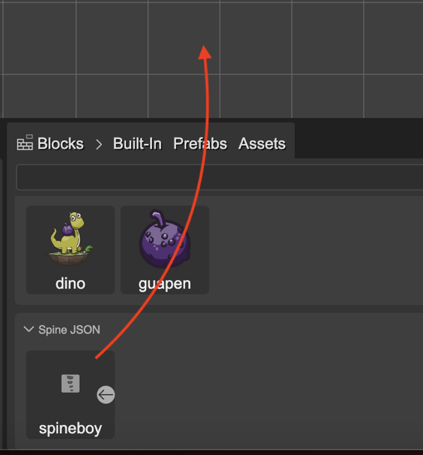
Create a Spine object with a skeleton’s skin block
If you imported the skeleton data and the atlas assets in the Asset Pack following the default naming rules, then the Blocks view shows a special skin block inside the skeleton data block.
Drag this skin block and drop it on the scene. It creates the SpineGameObject right away, without showing the configuration dialog: