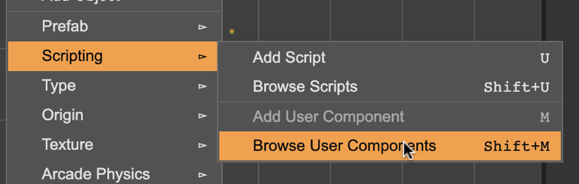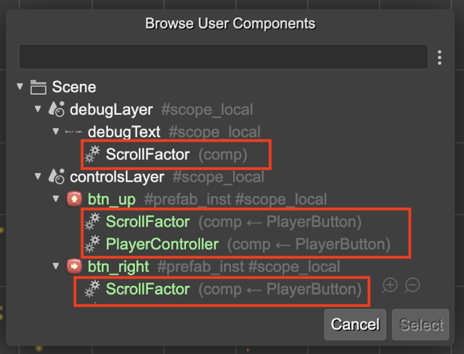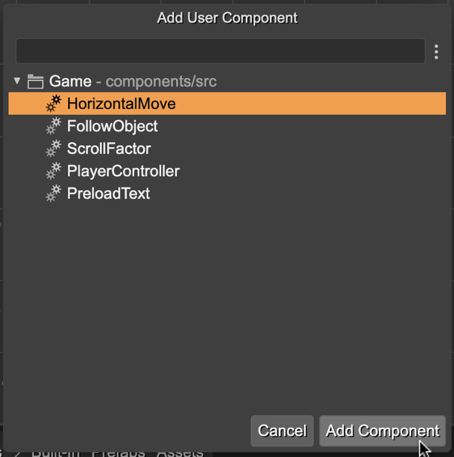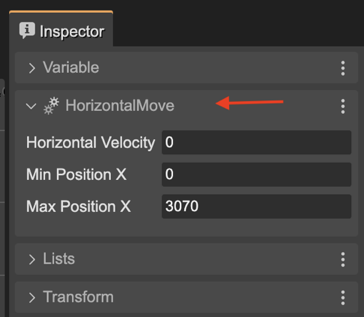Adding User Components to a Game Object
You can add a user component to an object (entity) in two ways: manually, and with the Scene Editor.
Adding a component to an object manually:
const platform = ...;
const move = new HorizontalMove(platform);
move.minX = 100;
move.maxX = 400;
The constructor of the user component HorizontalMove adds the component to the object. You can keep a reference to the component or get the component from the game object, with the getComponent method:
const move = HorizontalMove.getComponent(platform);
However, the interesting is adding components to objects in the Scene Editor.
This is possible with the Add User Component command:
Select an object.
Execute the Add User Component command (
M). It is also available in the context menu Scripting → Add User Component.
The command opens a dialog with all the components defined in the project (grouped by the
*.componentsfiles). Select the one you want to add:
The Inspector view provides a new HorizontalMove section with the properties of the component:
Generating the code for a component in an object
The user components compiler will generate the code to create the component, just like if you write it by hand:
// bridge2 (components)
const bridge2HorizontalMove = new HorizontalMove(bridge2);
bridge2HorizontalMove.horizVelocity = 100;
bridge2HorizontalMove.minX = 10;
bridge2HorizontalMove.maxX = 400;
Actions for a component
These are the actions associated to the user component of an object:
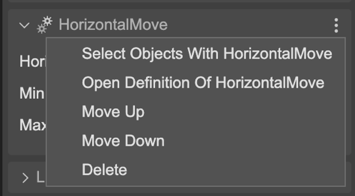
Select Objects With HorizontalMove: selects in the scene all objects containing the HorizontalMove component.
Open Definition Of HorizontalMove: opens the definition of the component in the User Components Editor.
Move Up, Move Down: changes the order of the component.
Delete: deletes the component from the object.
Browsing the User Components in a scene
You can take an overview of all the user components in all the objects of the scene with the Browse User Components (Shift+M) command: