Polygon Hit Area
You can set a polygon hit area to an object by selecting the POLYGON option in the Shape parameter in the Hit Area section. The polygon is made with an array points. The points are represented in a string of numbers, with this syntax: "{P1.x} {P2.y} ... {Pn.x} {Pn.y}". You can change the points in the Hit Area (Polygon):
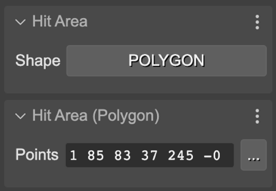
You can click in the 3-dots button for getting a bigger text box and edit all the points:
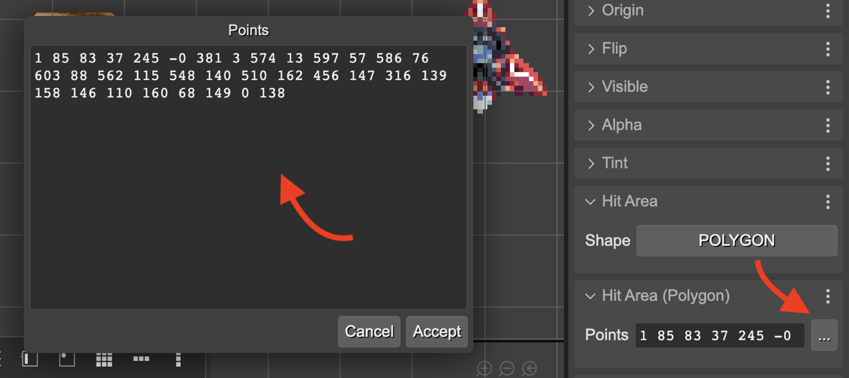
Or you can use the Edit Hit Area Tool (I) for adding, deleting, and changing the points of the polygon:
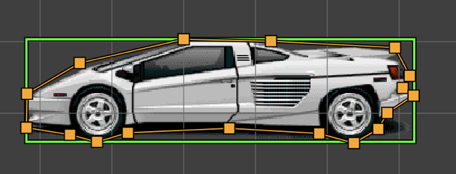
You can add a point by placing the mouse in a line and dragging the pink point:
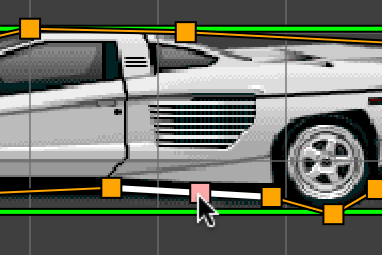
You can delete a polygon point by placing the mouse pointer on top of it and pressing the Delete key. The point to delete is highlighted in red:
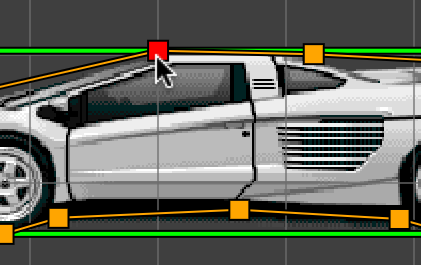
To modify a point, drag it 🙂.
The scene compiler generates the code for setting the polygon hit area like this:
// car
const car = this.add.image(616, 523, "supercars-parsec");
car.setInteractive(
new Phaser.Geom.Polygon(
"1 85 83 37 245 -0 381 3 574 13 597 57 586 76 603 88 562 115 548 140 510 162 456 147 316 139 158 146 110 160 68 149 0 138"
), Phaser.Geom.Polygon.Contains);