Texture property
The Scene Editor supports a couple of object types with texture:
The Scene Editor provides an Inspector view section to set the texture of an object:
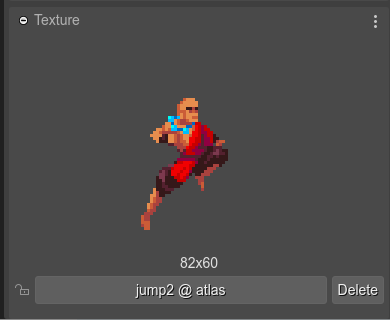
It shows a button with the key of the image in the Asset Pack file. If the texture is taken from a texture map or sprite-sheet, then it shows that key too.
To change the texture of the object, click on the button, it will open the Select Texture dialog. This dialog shows all the textures available in the Asset Pack file, and you can select the new texture for the object.
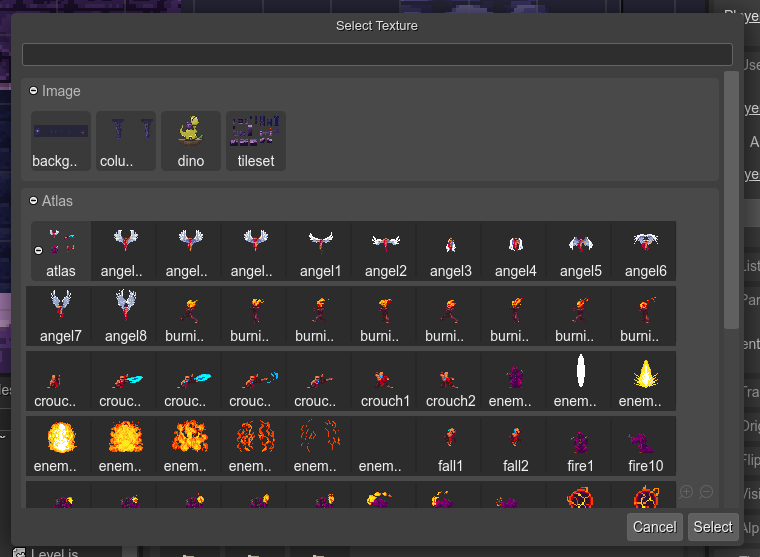
You can open the dialog with the Replace Texture command. This command can be executed by pressing the X key, selecting it in the context menu or the Command Palette.
The Replace Texture Frame (M) is a special command that allows you selecting a different texture frame for the object. It means, it will show all the frames of the same atlas (or sprite-sheet):
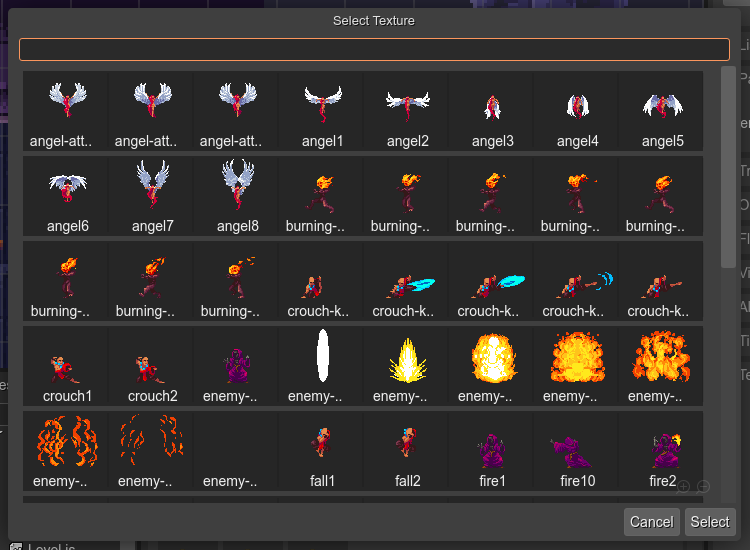
The context menu also shows the Select All With Same Texture command. This command selects all the objects with a texture equals to the texture of the selected object. It can help you to replace an old texture with a new texture of all the objects of a scene.
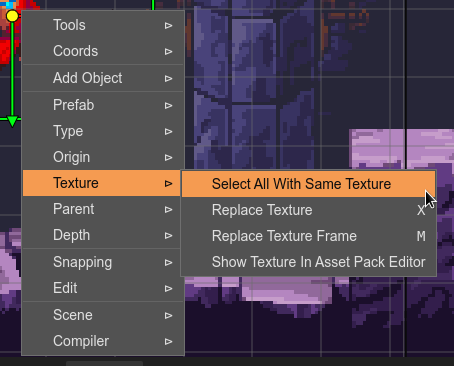
The Show Texture in Asset Pack Editor option opens the Asset Pack File where the texture is defined.